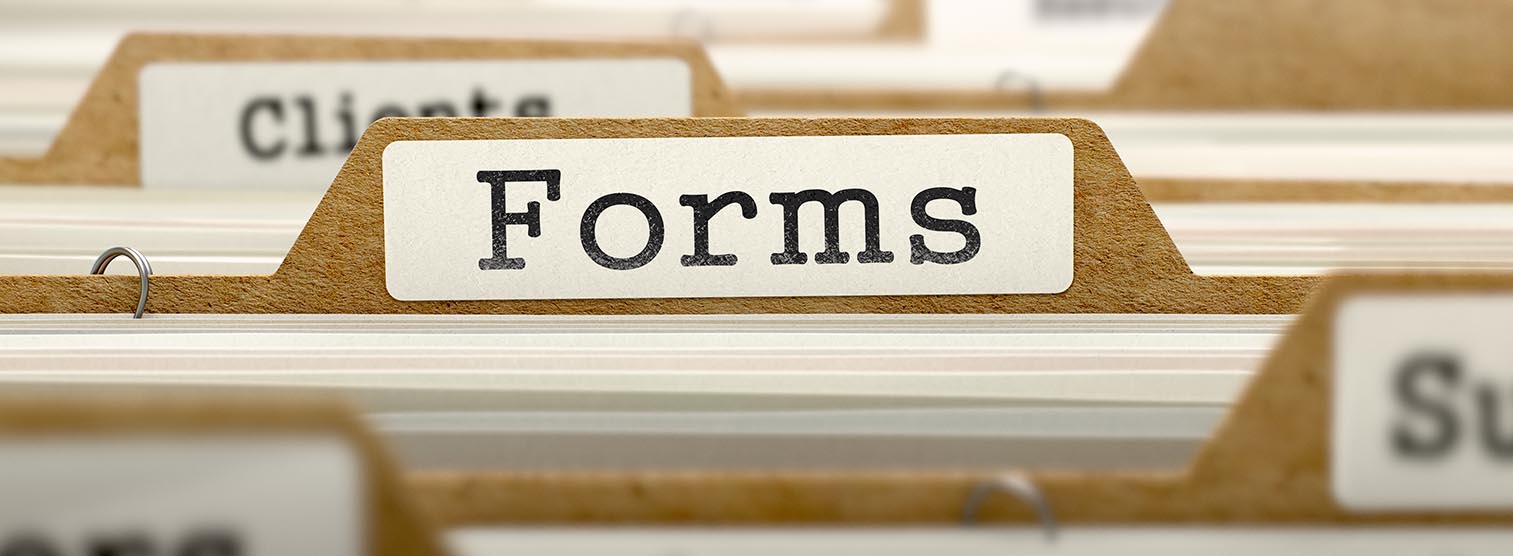Organizations
Download: Faculty Supervisory Organization Request Form
This form is used to request to create, change, or inactivate a Faculty Supervisory Organization in Workday. All areas of the form must be completed and submitted to your HR Partner for approval. Once approved, scan and email to help@miami.edu using your UM email account.
Download: Staff/Student Supervisory Organization Request Form
This form is used to request to create, change, or inactivate a Staff/Student Supervisory Organization in Workday. All areas of the form must be completed and submitted to your HR Partner for approval. Once approved, scan and email to help@miami.edu using your UM email account.
Download: Missed Punch Form
This form is used to track hours and submit to timekeepers during system outages.
Download: Request Form to Move Worker(s)
This form is to be used to move 10 or more workers from one Supervisory Organization (Sup Org) in Workday to another. If you are moving less than 10 employees, please use the Job Change business process in Workday. This form is NOT to be used to transfer employees, rather to do a re-organization to correct reporting. No information will be changed except for the manager. All areas of the form must be completed and signed before submitting. Once completed, scan and email to help@miami.edu using your UM email account.
Cost Centers and Drivers
Download: Cost Center/Cost Center Hierarchy Request Form
This form is used to request to create, change, or inactivate a Cost Center in Workday. All areas of the form must be completed and submitted to your Cost Center Manager for approval. This form must be submitted by the Cost Center Manager. Once approved, scan and email to help@miami.edu using your UM email account.
Download: Driver Request Form to Edit/Move/Inactivate
This form is used to edit, move, or inactivate a Driver (Program/Project/Gift/Grant) in Workday. All areas of the form must be completed. This form must be submitted to the respective Central Offices. The Office of Financial Planning and Analysis (medfinbudget@miami.edu) will receive all Gables/RSMAS requests and Medical Finance (financialplanning@miami.edu) will receive all UHealth and MSOM requests. In addition, all requests must be approved by the Controller's Office (ControllersGeneralAccounting@miami.edu ).
Security Roles
Download: Security Role Request Form - Human Resources
This form is used to request a change in an employee's security role access in Workday. Please complete the form and scan and email to help@miami.edu using your UM email account.
Download: Security Role Request Form - Finance This form is used to request a change in an employee’s security role access in Workday. Please complete the form and scan and email to help@miami.edu using your UM email account.
Download: Security Role Request Form - Central and Administrators
This form is used to request a change in an employee's security role access in Workday. Please complete the form and scan and email to help@miami.edu using your UM email account.
Download: Security Role Request Form - Senior Business Officer
This form is used to request a change in an employee's security role access in Workday. Please complete the form and scan and email to help@miami.edu using your UM email account.
Reporting
Download: Report Request Form
This form is used to request a report in Workday. Once a Workday Report Inquiry form has been reviewed and determined that the report requested does not exist, please complete this form, scan and email to help@miami.edu using your UM email account.
Download: Banner Request Form
This form is used to request a banner in the Workday homepage. All areas of the form must be completed and submitted to the AVP or Dean of the area for approval. Once approved, email the form to workday@miami.edu.
Employee Grouping Hierarchy
Download: Employee Grouping Hierarchy Request Form
This form is used to request the creation, change or inactivation of an Employee Grouping Hierarchy. All areas of the form must be completed and submitted to your HR Partner or Assistant Vice President of HR for approval. Once approved, scan and email to workday@miami.edu using your UM email account.